You may have no need to use Paint 3D, pre-installed software on Windows 10, for any reason than to have fun.
And that's reason enough.
Here for a fun time, not a long time.
Your default screen looks like this:
I can put texture and stickers on 3D objects - A wood texture is on the dog, and an uploaded image of me is on that half-dome up there, looking very Majora's Mask-esque.
You can save the image as both 2D and 3D - although it shows up as simply 'image', and you can adjust the 3D-ness.
You can also access the 3D Library, though selecting a piece doesn't save it locally. There are some pretty cool ones up there!
Adjusting 3D elements on all three axis(es?) - X, Y, and Z - is possible too.
In the 3D shapes area, you can also draw 2D objects and they pop up in 3D right before your eyes!
The green ship and the blue blob.
You can also adjust lighting colors and angles. The above is a custom one, the one below is called 'Mist'.
The textures area has options like Dull metal, gloss, and matte, but I don't see it having any effect on the art when I use it as a background. It shows up more on the text and 3D elements, but I wish it were a background option.
In the brushes tab, you can color over the 3D objects.
Graphic Design is my passion.
If there's one thing Windows has yet to perfect, it's grabbing and moving text after it's typed. This is no exception.
3D Paint doesn't have the finesse of Canva, but it makes up for it with interesting ideas and elements that are not behind paywalls. There are many shoutouts to Minecraft here - I guess taking screenshots and editing them here is something players do.
Lucky them, they have a lot of beginner options with 3D Paint.




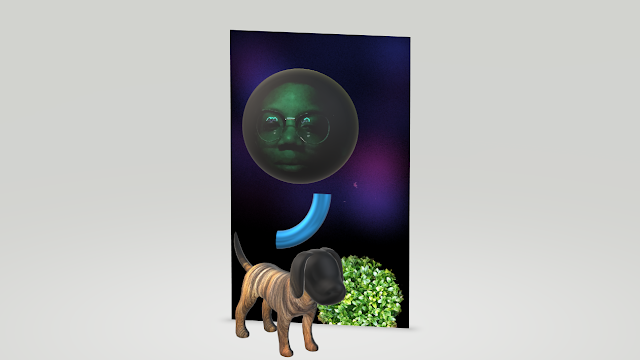

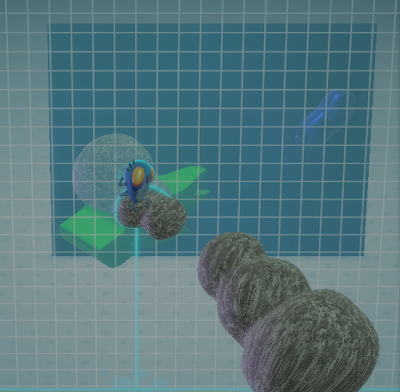



Comments
Post a Comment